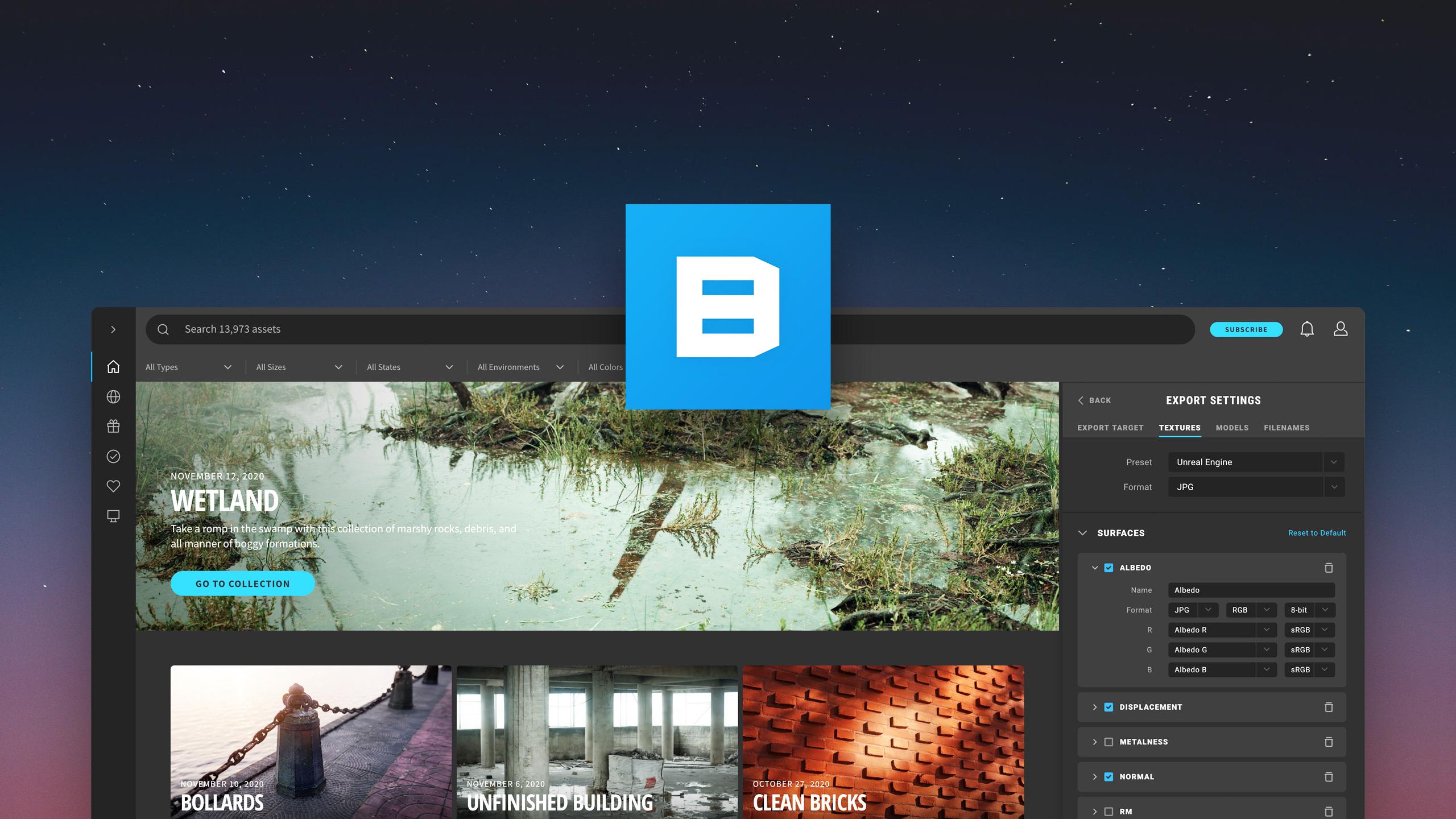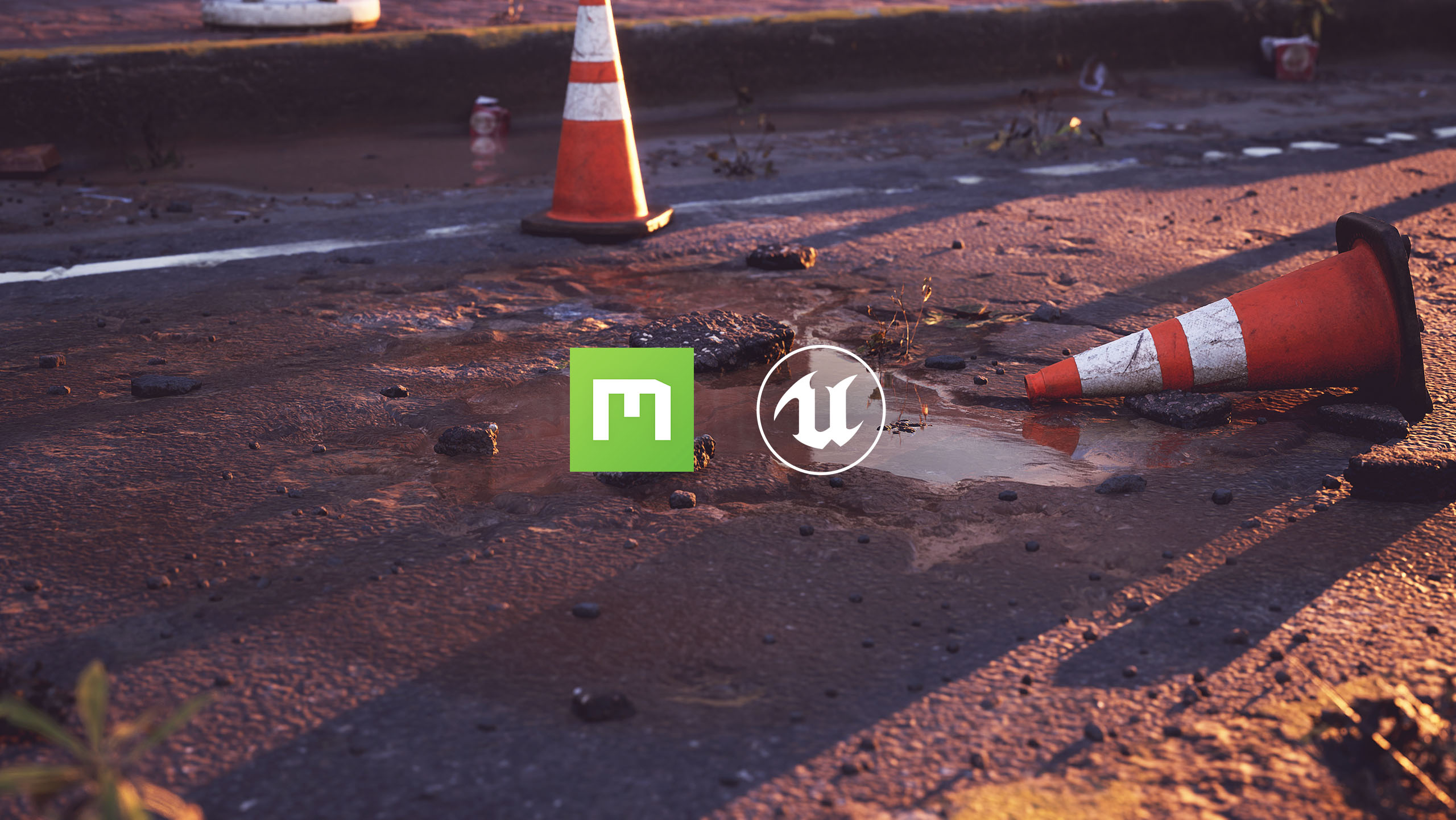Quixel Bridge 2020.4: Making things simpler
At the beginning of this year, we overhauled the Bridge browsing experience to help you discover new, relevant content faster than ever before. As part of this ongoing effort to simplify the creative experience for artists, this latest update comes packed with enhancements to the Asset Preview Panel, the download and export settings, and other improvements that make Bridge even easier to use.
Redesigned Asset Preview Panel
We’ve updated the Asset Preview Panel with a clean, modern interface that shows you more asset information. You will now see asset attributes like an asset’s size, its tileable direction, and other information that is otherwise tucked away in the asset JSON. There’s a new ‘asset tags’ section that displays the category structure, and the improved related assets logic that helps you discover similar assets in the library. The asset tags represent the extensive categorization that exists in the library and can help you filter out other associated content. For instance, when viewing an asset, use the location tag to see other assets from that particular region of the world. Similarly, the related assets section encourages you to explore an assortment of related assets to the ones you are currently viewing.
Simplified download and export settings
Previously, there were a number of download and export setting options for each asset, and it wasn’t always easy to determine what settings were required. The new settings are now all in one place, thus reducing the complexity of download and export configurations, allowing you to download and export assets right away.
The default values are optimized for most cases, so you don’t have to tweak anything unless you have something specific in mind that you want to optimize for.
The channel packing and custom naming features will also feel more integrated with the rest of the download and export settings.
Managing Plugins
Plugins in Bridge are the primary means of getting your assets into other tools. An all-new Manage Plugins pane lets you browse and manage the full list of available plugins in one place.
Simpler initial set up
Users setting up Bridge for the first time will also notice some other UX improvements. The initial set up has been broken into steps that guide you into first setting up the path to the library where you’d like to download your assets, and then helping you set up the DCC you want to work with. We’re hoping this will help new users get set up quickly and ready to export assets even quicker.
Deeper categorization
With new content being added to the Megascans library on an almost daily basis, we’re always thinking of ways to present them in a better way. One such improvement is adding another level of categorization to the hierarchy. The new categorization has a much more polished and intuitive feel, allowing you to move easily through all the levels, regardless of whether you’re simply browsing the library or trying to find a particular asset. We’re trying this out first with the 3D assets in the library, and similar improvements are planned for other asset types and collections in future releases.
If you’re new to Quixel Bridge, get your hands on it today, for free, here.
For more information or to directly contact our support team, please reach out here.