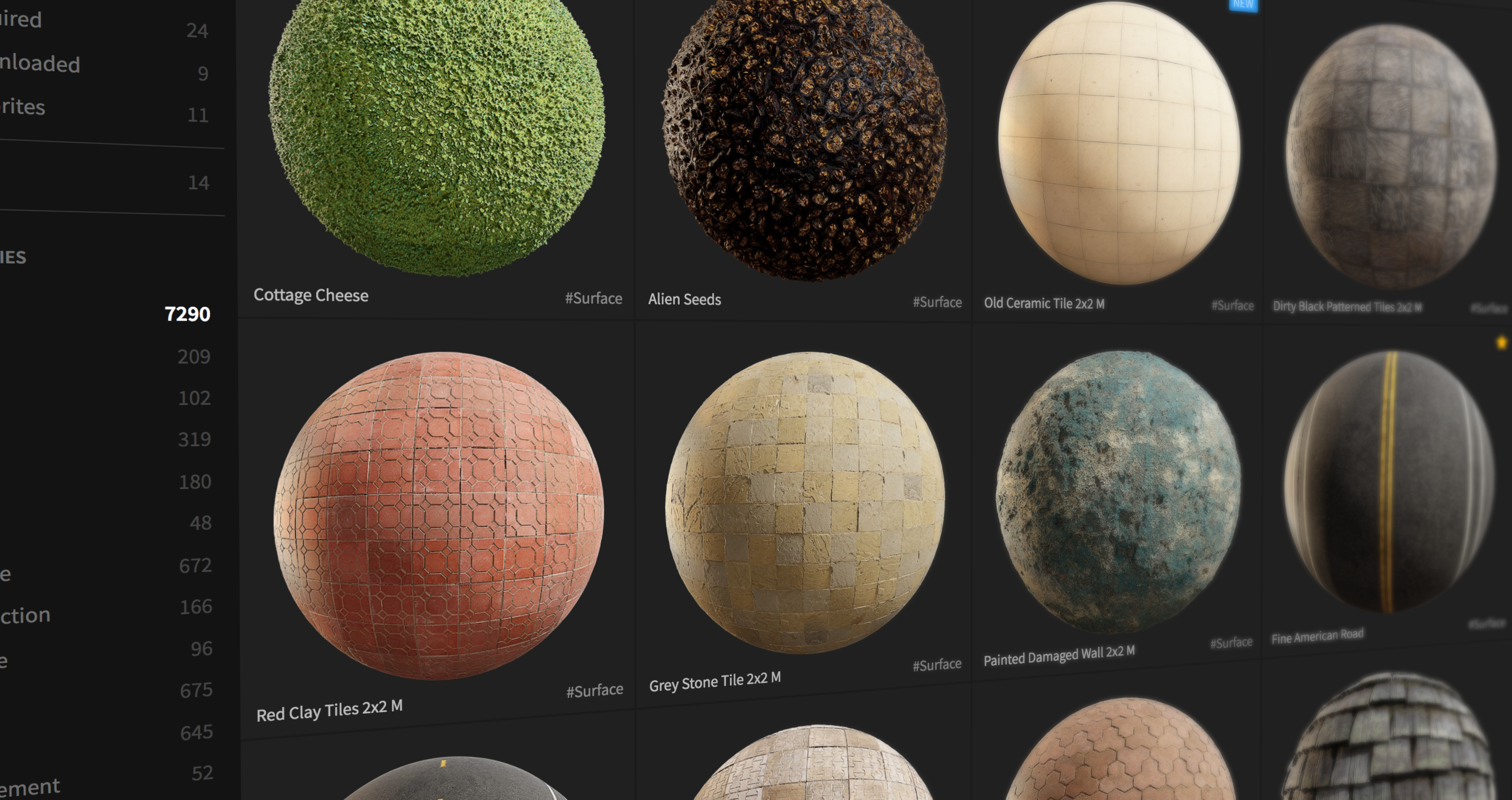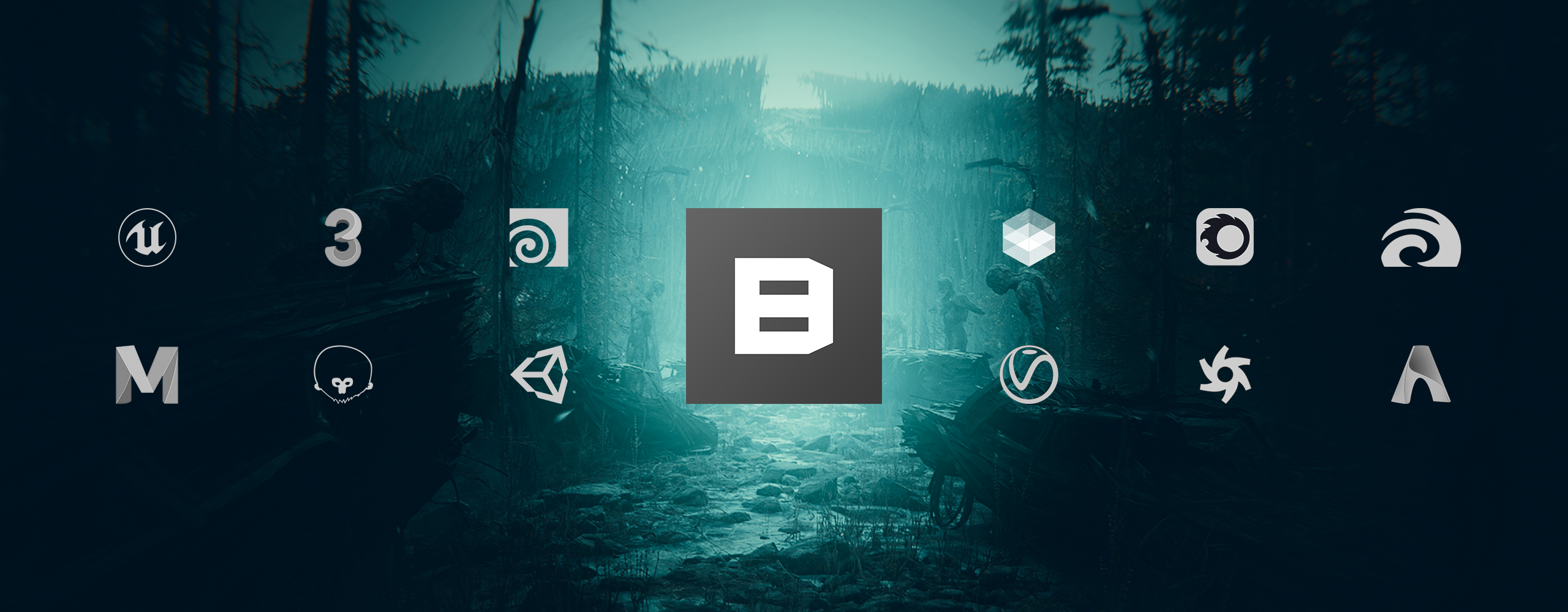Quixel Mixer 2018.2 now available!
Say hello to Mixer 2018.2 — now with Masking!
Introducing Layer Masks, new and improved Blend Modes, Tool Tips, and a range of quality-of-life features, Quixel Mixer now enables an even faster and more customizable material authoring experience.
Layer Masks are here!
Masking is an essential feature of any texturing workflow, and we’re excited to introduce a new, highly flexible take on masking. Masking in Mixer enables you to truly customize the mixing of your layers — both through painting and image-based masking — and combining the two workflows in a fully non-destructive way.
We’ve added two types of masks: Paint masks and Image-based masks
Paint Masks
Hand-paint masks on any layer type (surfaces, decals, and solids) and truly sculpt the transition of your layers. Fully leverage Mixer’s brush system, including importing your own custom brushes for masking.

Image-based Masks
Create and load a custom image mask to further dictate the blending of your layers, in addition to your hand painted mask.
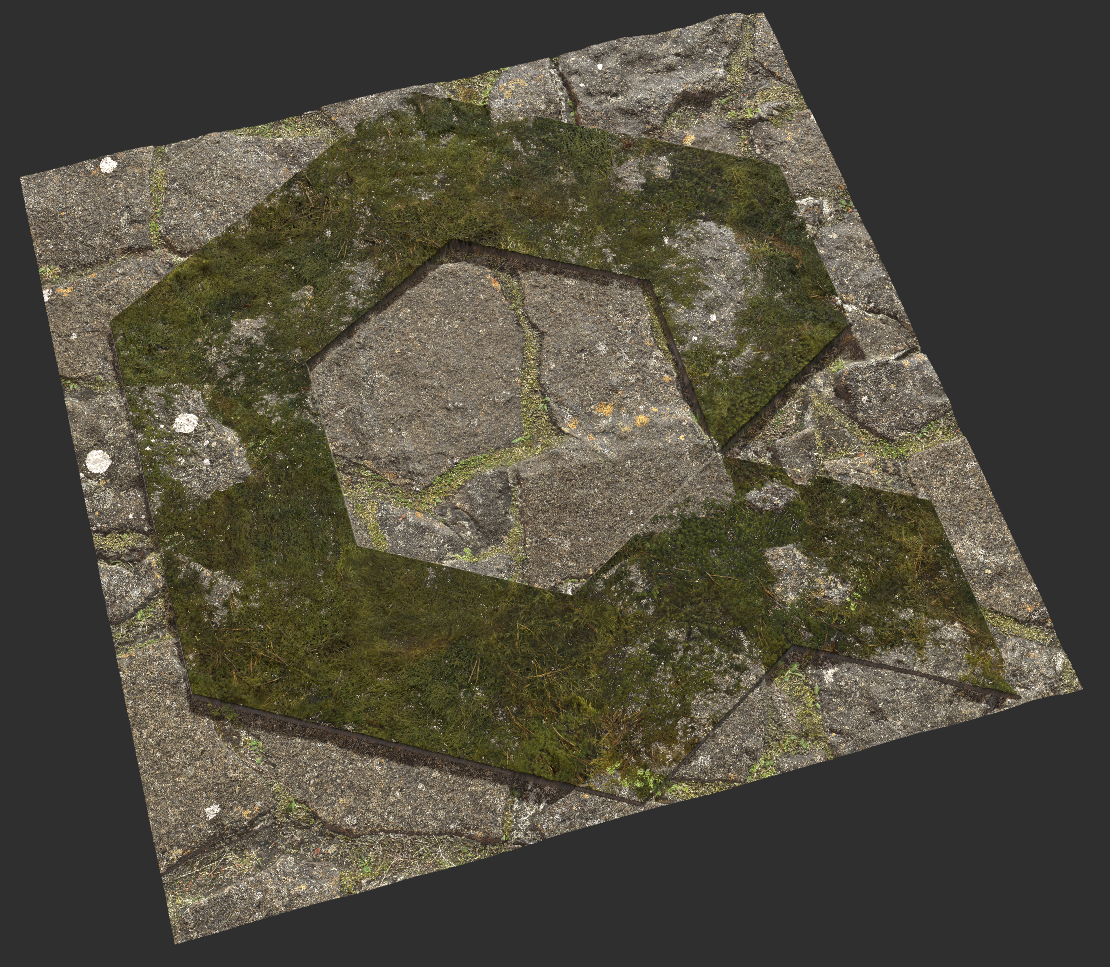
Image masks can both be linked to the transform and tiling of the material itself, as well as have its own transform and tiling settings by simply unlinking it.
The combination of Paint and Image-based masks enables you to radically customize and fine-tune the look and feel of your Mixes.
New Opacity Blend Mode
In addition to the blending modes From Above and From Below, you can now leverage the new Opacity Blend Mode, allowing you to blend a layer based on its opacity instead of its displacement information.
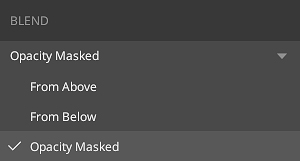
Quality-of-life Features
Along with a ton of bug fixes and performance improvements, a range of small but actively requested features have also been added to Mixer.
Here are the most notable additions:
Duplicate Layers
You can now duplicate any selected layer by using either a duplicate layer menu option, or a keyboard shortcut (CTRL/CMD+D).
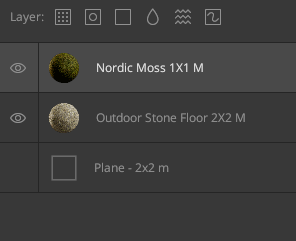
Tool Tips
Tool Tips have been added for all icon-based UI elements. Simply hover over the UI elements to see the relevant tips.
Improved Blending Performance
The speed and quality of blending have been vastly improved — with even more improvements on the way.
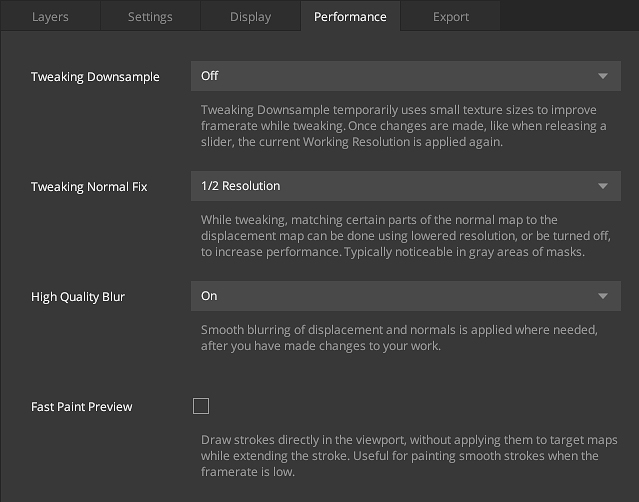
Copy-Paste Paint Mask
Copy a paint mask and paste it into another layer’s mask via the paint mask menu (right-click the mask to access).
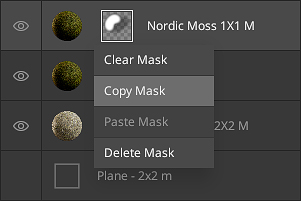
Invert Any Masks or Paint Layers
Directly invert hand-painted maps and any masks using CTRL/CMD+I or the Channel Settings panel to the right of the layer stack.
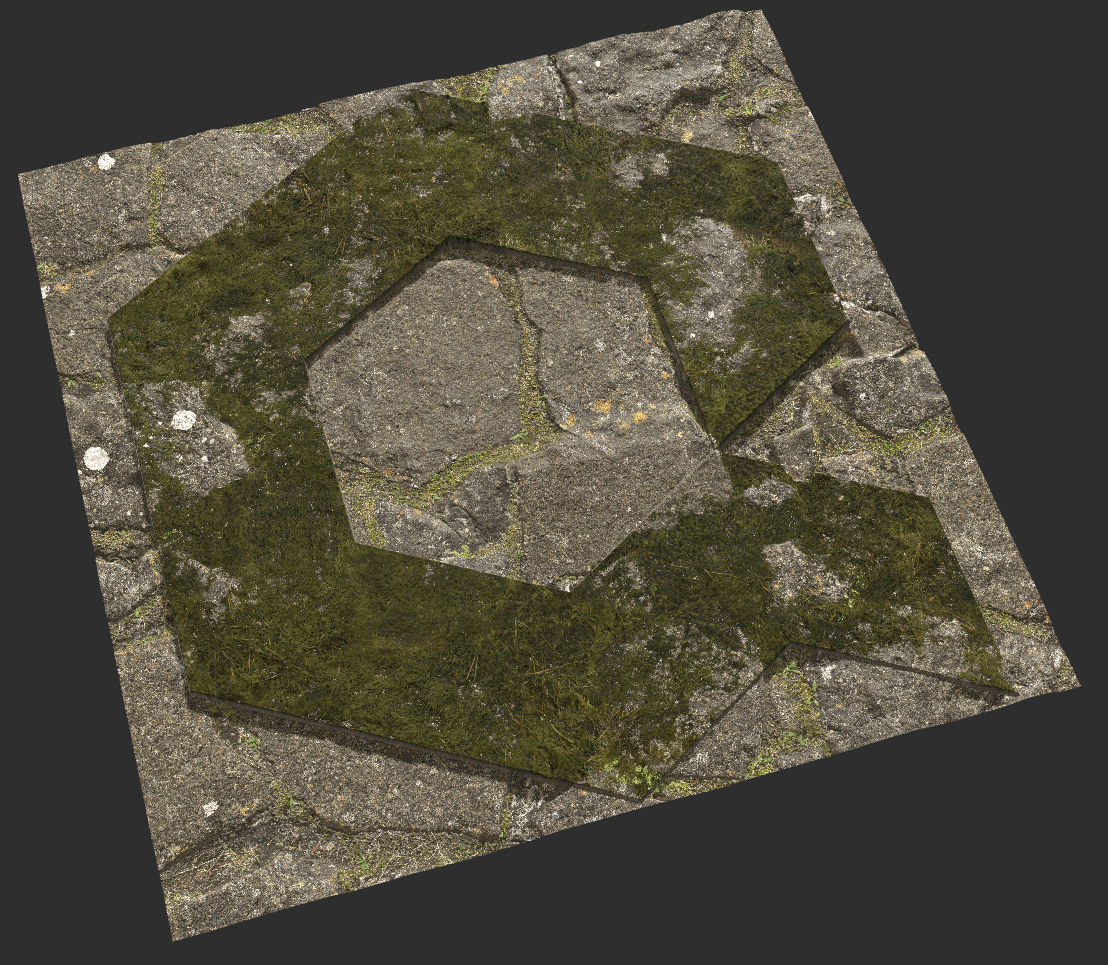
Discover new possibilities in material creation
Here are just some of the Mixes made by Quixel artists using Mixer 2018.2.

















We will continue to make Mixer even more powerful and intuitive. Look to hear more in our next update!